Globus Compute Endpoints¶
A Globus Compute Endpoint is a persistent service launched by the user on a compute system to serve as a conduit for executing functions on that computer. Globus Compute supports a range of target systems, enabling an endpoint to be deployed on a laptop, the login node of a campus cluster, a cloud instance, or a Kubernetes cluster, for example.
The endpoint requires outbound network connectivity. That is, it must be able to connect to Globus Compute at compute.api.globus.org.
The Globus Compute Endpoint package is available on PyPI
(and thus available via pip). However, we strongly recommend installing the
Globus Compute endpoint into an isolated virtual environment.
Pipx automatically manages
package-specific virtual environments for command line applications, so install Globus Compute endpoint via:
$ python3 -m pipx install globus-compute-endpoint
Note
Please note that the Globus Compute endpoint is only supported on Linux.
After installing the Globus Compute endpoint, use the globus-compute-endpoint command to manage existing endpoints.
First time setup¶
You will be required to authenticate the first time you run globus-compute-endpoint.
If you have authenticated previously, the endpoint will cache access tokens in
the local configuration file.
Globus Compute requires authentication in order to associate endpoints with users and that ensure only the authorized user can run tasks on that endpoint. As part of this step, we request access to your identity and Globus Groups.
To get started, you will first want to configure a new endpoint:
$ globus-compute-endpoint configure
Once you’ve run this command, a directory will be created at $HOME/.globus_compute and a set of default configuration files will be generated.
You can also set up auto-completion for the globus-compute-endpoint commands in your shell, by using the command:
$ globus-compute-endpoint --install-completion [zsh bash fish ...]
Configuring an Endpoint¶
Globus Compute endpoints act as gateways to diverse computational resources, including clusters, clouds, supercomputers, and even your laptop. To make the best use of your resources, the endpoint must be configured to match the capabilities of the resource on which it is deployed.
Globus Compute provides a Python class-based configuration model that allows you to specify the shape of the resources (number of nodes, number of cores per worker, walltime, etc.) as well as allowing you to place limits on how Globus Compute may scale the resources in response to changing workload demands.
To generate the appropriate directories and default configuration template, run the following command:
$ globus-compute-endpoint configure <ENDPOINT_NAME>
This command will create a profile for your endpoint in $HOME/.globus_compute/<ENDPOINT_NAME>/ and will instantiate a
config.yaml file. This file should be updated with the appropriate configurations for the computational system you are
targeting before you start the endpoint.
Globus Compute is configured using a Config object.
Globus Compute uses Parsl to manage resources. For more information,
see the Config class documentation and the
Parsl documentation .
Note
If the ENDPOINT_NAME is not specified, a default endpoint named “default” is configured.
Starting an Endpoint¶
To start a new endpoint run the following command:
$ globus-compute-endpoint start <ENDPOINT_NAME>
Note
If the ENDPOINT_NAME is not specified, a default endpoint named “default” is started.
Starting an endpoint will perform a registration process with Globus Compute. The registration process provides Globus Compute with information regarding the endpoint. The endpoint also establishes an outbound connection to RabbitMQ to retrieve tasks, send results, and communicate command information. Thus, the Globus Compute endpoint requires outbound access to the Globus Compute services over HTTPS (port 443) and AMQPS (port 5671).
Once started, the endpoint uses a daemon process to run in the background.
Note
If the endpoint was not stopped correctly previously (e.g., after a computer restart when the endpoint was running), the endpoint directory will be cleaned up to allow a fresh start
Warning
Only the owner of an endpoint is authorized to start an endpoint. Thus if you register an endpoint using one identity and try to start an endpoint owned by another identity, it will fail.
To start an endpoint using a client identity, rather than as a user, you can export the
GLOBUS_COMPUTE_CLIENT_ID and GLOBUS_COMPUTE_CLIENT_SECRET environment variables.
This is explained in detail in Client Credentials with Clients.
Stopping an Endpoint¶
To stop an endpoint, run the following command:
$ globus-compute-endpoint stop <ENDPOINT_NAME>
If the endpoint is not running and was stopped correctly previously, this command does nothing.
If the endpoint is not running but was not stopped correctly previously (e.g., after a computer restart when the endpoint was running), this command will clean up the endpoint directory such that the endpoint can be started cleanly again.
Note
If the ENDPOINT_NAME is not specified, the default endpoint is stopped.
Listing Endpoints¶
To list available endpoints on the current system, run:
$ globus-compute-endpoint list
+---------------+-------------+--------------------------------------+
| Endpoint Name | Status | Endpoint ID |
+===============+=============+======================================+
| default | Active | 1e999502-b434-49a2-a2e0-d925383d2dd4 |
+---------------+-------------+--------------------------------------+
| KNL_test | Inactive | 8c01d13c-cfc1-42d9-96d2-52c51784ea16 |
+---------------+-------------+--------------------------------------+
| gpu_cluster | Initialized | None |
+---------------+-------------+--------------------------------------+
Endpoints can be the following states:
Initialized: The endpoint has been created, but not started following configuration and is not registered with the Globus Compute service.
Running: The endpoint is active and available for executing functions.
Stopped: The endpoint was stopped by the user. It is not running and therefore, cannot service any functions. It can be started again without issues.
Disconnected: The endpoint disconnected unexpectedly. It is not running and therefore, cannot service any functions. Starting this endpoint will first invoke necessary endpoint cleanup, since it was not stopped correctly previously.
Ensuring execution environment¶
When running a function, endpoint worker processes expect to have all the necessary
dependencies readily available to them. For example, if a function uses numpy to do
some calculations, and a worker is running on a machine without numpy installed, any
attempts to execute that function using that worker will result in an error.
In HPC contexts, the endpoint process - which receives tasks from the Compute central services and queues them up for execution - generally runs on a separate node from the workers which actually do the computation. As a result, it’s often necessary to load in some kind of pre-initialized environment. In general there are two solutions here:
Python based environment isolation such as
condaenvironment orvenv,Containers: containerization with
dockerorapptainer(singularity)
Note
Please note that worker environment is required to have the globus-compute-endpoint python
module installed. We recommend matching the Python version and globus-compute-endpoint module
version on the worker environment to that on the endpoint itself.
Python based environment isolation¶
To use python based environment management, use the worker_init config option:
engine:
provider:
worker_init: conda activate my-conda-env
The exact behavior of worker_init depends on the ExecutionProvider being used.
In some cases, it may also be helpful to run some setup during the startup process of
the endpoint itself, before any workers start. This can be achieved using the top-level
endpoint_setup config option:
endpoint_setup: |
conda create -n my-conda-env
conda activate my-conda-env
pip install -r requirements.txt
Note that endpoint_setup is run by the system shell, as a child of the endpoint
startup process.
Similarly, artifacts created by endpoint_setup can be cleaned up with
endpoint_teardown:
endpoint_teardown: |
conda remove -n my-conda-env --all
Containerized Environments¶
Container support is limited to GlobusComputeEngine on the globus-compute-endpoint. To
configure the endpoint the following options are now supported:
container_type : Specify container type from one of
('docker', 'apptainer', 'singularity', 'custom', 'None')container_uri: Specify container uri, or file path if specifying sif files
container_cmd_options: Specify custom command options to pass to the container launch command, such as filesystem mount paths, network options etc.
display_name: Docker
engine:
type: GlobusComputeEngine
container_type: docker
container_uri: funcx/kube-endpoint:main-3.10
container_cmd_options: -v /tmp:/tmp
provider:
init_blocks: 1
max_blocks: 1
min_blocks: 0
type: LocalProvider
For more custom use-cases where either an unsupported container technology is required
or building the container string programmatically is preferred use container_type='custom'
In this case, container_cmd_options is treated as a string template, in which the following
two strings are expected:
{EXECUTOR_RUNDIR} : Used to specify mounting of the RUNDIR to share logs
{EXECUTOR_LAUNCH_CMD} : Used to specify the worker launch command within the container.
Here’s an example:
display_name: Docker Custom
engine:
type: GlobusComputeEngine
container_type: custom
container_cmd_options: docker run -v {EXECUTOR_RUNDIR}:{EXECUTOR_RUNDIR} funcx/kube-endpoint:main-3.10 {EXECUTOR_LAUNCH_CMD}
provider:
init_blocks: 1
max_blocks: 1
min_blocks: 0
type: LocalProvider
Restarting endpoint when machine restarts¶
To ensure that a compute endpoint comes back online when its host machine restarts, a systemd service can be configured to run the endpoint.
Ensure the endpoint isn’t running:
$ globus-compute-endpoint stop <my-endpoint-name>
Update the endpoint’s
config.yamlto setdetach_endpointtofalseCreate a service file at
/etc/systemd/system/my-globus-compute-endpoint.service, and populate it with the following settings:[Unit] Description=Globus Compute Endpoint systemd service After=network.target StartLimitIntervalSec=0 [Service] ExecStart=</full/path/to/globus-compute-endpoint/executable> start <my-endpoint-name> User=<user_account> Type=simple Restart=always RestartSec=1 [Install] WantedBy=multi-user.target
Enable the service and start the endpoint:
$ sudo systemctl enable my-globus-compute-endpoint.service --now
To edit an existing systemd service, make changes to the service file and then run the following:
$ sudo systemctl daemon-reload
$ sudo systemctl restart my-globus-compute-endpoint.service
AMQP Port¶
Endpoints receive tasks and communicate task results via the AMQP messaging protocol.
As of v2.11.0, newly configured endpoints use AMQP over port 443 by default, since
firewall rules usually leave that port open. In case 443 is not open on a particular
cluster, the port to use can be changed in the endpoint config via the amqp_port
option, like so:
amqp_port: 5671
display_name: My Endpoint
engine: ...
Note that only ports 5671, 5672, and 443 are supported with the Compute hosted services.
Also note that when amqp_port is omitted from the config, the port is based on the
connection URL the endpoint receives after registering itself with the services, which
typically means port 5671.
Example configurations¶
Globus Compute has been used on various systems around the world. Below are example configurations for commonly used systems. If you would like to add your system to this list please contact the Globus Compute Team via Slack.
Note
All configuration examples below must be customized for the user’s allocation, Python environment, file system, etc.
Anvil (RCAC, Purdue)¶

The following snippet shows an example configuration for executing remotely on Anvil, a supercomputer at Purdue University’s Rosen Center for Advanced Computing (RCAC). The configuration assumes the user is running on a login node, uses the SlurmProvider to interface with the scheduler, and uses the SrunLauncher to launch workers.
display_name: Anvil CPU
engine:
type: HighThroughputEngine
max_workers_per_node: 2
address:
type: address_by_interface
ifname: ib0
provider:
type: SlurmProvider
partition: debug
account: {{ ACCOUNT }}
launcher:
type: SrunLauncher
# string to prepend to #SBATCH blocks in the submit
# script to the scheduler
# e.g., "#SBATCH --constraint=knl,quad,cache"
scheduler_options: {{ OPTIONS }}
# Command to be run before starting a worker
# e.g., "module load anaconda; source activate gce_env
worker_init: {{ COMMAND }}
init_blocks: 1
max_blocks: 1
min_blocks: 0
walltime: 00:05:00
Blue Waters (NCSA)¶

The following snippet shows an example configuration for executing remotely on Blue Waters, a supercomputer at the National Center for Supercomputing Applications.
The configuration assumes the user is running on a login node, uses the TorqueProvider to interface
with the scheduler, and uses the AprunLauncher to launch workers.
engine:
type: HighThroughputEngine
max_workers_per_node: 1
worker_debug: False
address: 127.0.0.1
provider:
type: TorqueProvider
queue: normal
launcher:
type: AprunLauncher
overrides: -b -- bwpy-environ --
# string to prepend to #SBATCH blocks in the submit
scheduler_options: {{ OPTIONS }}
# Command to be run before starting a worker
# e.g., "module load bwpy; source activate compute env"
worker_init: {{ COMMAND }}
# Scale between 0-1 blocks with 2 nodes per block
nodes_per_block: 2
init_blocks: 0
min_blocks: 0
max_blocks: 1
# Hold blocks for 30 minutes
walltime: 00:30:00
Delta (NCSA)¶

The following snippet shows an example configuration for executing remotely on Delta, a supercomputer at the National Center for Supercomputing Applications.
The configuration assumes the user is running on a login node, uses the SlurmProvider to interface
with the scheduler, and uses the SrunLauncher to launch workers.
display_name: NCSA Delta 2 CPU
engine:
type: HighThroughputEngine
max_workers_per_node: 2
worker_debug: False
address:
type: address_by_interface
ifname: eth6.560
provider:
type: SlurmProvider
partition: cpu
account: {{ ACCOUNT NAME }}
launcher:
type: SrunLauncher
# Command to be run before starting a worker
# e.g., "module load anaconda3; source activate gce_env"
worker_init: {{ COMMAND }}
init_blocks: 1
min_blocks: 0
max_blocks: 1
walltime: 00:30:00
Expanse (SDSC)¶

The following snippet shows an example configuration for executing remotely on Expanse, a supercomputer at the San Diego Supercomputer Center.
The configuration assumes the user is running on a login node, uses the SlurmProvider to interface
with the scheduler, and uses the SrunLauncher to launch workers.
display_name: Expanse@SDSC
engine:
type: GlobusComputeEngine
max_workers_per_node: 2
worker_debug: False
address:
type: address_by_interface
ifname: ib0
provider:
type: SlurmProvider
partition: compute
account: {{ ACCOUNT }}
launcher:
type: SrunLauncher
# string to prepend to #SBATCH blocks in the submit
# script to the scheduler
# e.g., "#SBATCH --constraint=knl,quad,cache"
scheduler_options: {{ OPTIONS }}
# Command to be run before starting a worker
# e.g., "module load anaconda3; source activate gce_env"
worker_init: {{ COMMAND }}
# Command to be run before starting a worker
# e.g., "module load anaconda3; source activate gce_env"
worker_init: "source ~/setup.sh"
init_blocks: 0
min_blocks: 0
max_blocks: 1
walltime: 00:05:00
UChicago AI Cluster¶

The following snippet shows an example configuration for the University of Chicago’s AI Cluster.
The configuration assumes the user is running on a login node and uses the SlurmProvider to interface
with the scheduler and launch onto the GPUs.
Link to docs.
engine:
type: HighThroughputEngine
label: fe.cs.uchicago
worker_debug: False
address:
type: address_by_interface
ifname: ens2f1
provider:
type: SlurmProvider
partition: general
# This is a hack. We use hostname ; to terminate the srun command, and
# start our own
launcher:
type: SrunLauncher
overrides: >
hostname; srun --ntasks={{ TOTAL_WORKERS }}
--ntasks-per-node={{ WORKERS_PER_NODE }}
--gpus-per-task=rtx2080ti:{{ GPUS_PER_WORKER }}
--gpu-bind=map_gpu:{{ GPU_MAP }}
# Scale between 0-1 blocks with 2 nodes per block
nodes_per_block: {{ NODES_PER_JOB }}
init_blocks: 0
min_blocks: 0
max_blocks: 1
# Hold blocks for 30 minutes
walltime: 00:30:00
Here is some Python that demonstrates how to compute the variables in the YAML example above:
# Launch 4 managers per node, each bound to 1 GPU
# Modify before use
NODES_PER_JOB = 2
GPUS_PER_NODE = 4
GPUS_PER_WORKER = 2
# DO NOT MODIFY
TOTAL_WORKERS = int((NODES_PER_JOB * GPUS_PER_NODE) / GPUS_PER_WORKER)
WORKERS_PER_NODE = int(GPUS_PER_NODE / GPUS_PER_WORKER)
GPU_MAP = ",".join([str(x) for x in range(1, TOTAL_WORKERS + 1)])
Midway (RCC, UChicago)¶

The Midway cluster is a campus cluster hosted by the Research Computing Center at the University of Chicago.
The snippet below shows an example configuration for executing remotely on Midway.
The configuration assumes the user is running on a login node and uses the SlurmProvider to interface
with the scheduler, and uses the SrunLauncher to launch workers.
display_name: Midway3@rcc.uchicago.edu
engine:
type: HighThroughputEngine
max_workers_per_node: 2
worker_debug: False
address:
type: address_by_interface
ifname: bond0
provider:
type: SlurmProvider
partition: broadwl
launcher:
type: SrunLauncher
# string to prepend to #SBATCH blocks in the submit
# script to the scheduler
# e.g., "#SBATCH --constraint=knl,quad,cache"
scheduler_options: {{ OPTIONS }}
# Command to be run before starting a worker
# e.g., module load Anaconda; source activate parsl_env
worker_init: {{ COMMAND }}
# Scale between 0-1 blocks with 2 nodes per block
nodes_per_block: 2
init_blocks: 0
min_blocks: 0
max_blocks: 1
# Hold blocks for 30 minutes
walltime: 00:30:00
The following configuration is an example to use singularity container on Midway.
engine:
type: HighThroughputEngine
max_workers_per_node: 10
address:
type: address_by_interface
ifname: bond0
scheduler_mode: soft
worker_mode: singularity_reuse
container_type: singularity
container_cmd_options: -H /home/$USER
provider:
type: SlurmProvider
partition: broadwl
launcher:
type: SrunLauncher
# string to prepend to #SBATCH blocks in the submit
# script to the scheduler
# eg: "#SBATCH --constraint=knl,quad,cache"
scheduler_options: {{ OPTIONS }}
# Command to be run before starting a worker
# e.g., "module load Anaconda; source activate parsl_env"
worker_init: {{ COMMAND }}
# Scale between 0-1 blocks with 2 nodes per block
nodes_per_block: 2
init_blocks: 0
min_blocks: 0
max_blocks: 1
# Hold blocks for 30 minutes
walltime: 00:30:00
Kubernetes Clusters¶
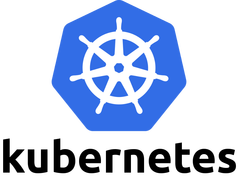
Kubernetes is an open-source system for container management, such as automating deployment and scaling of containers.
The snippet below shows an example configuration for deploying pods as workers on a Kubernetes cluster.
The KubernetesProvider exploits the Python Kubernetes API, which assumes that you have kube config in ~/.kube/config.
heartbeat_period: 15
heartbeat_threshold: 200
log_dir: "."
engine:
type: HighThroughputEngine
label: Kubernetes_funcX
max_workers_per_node: 1
address:
type: address_by_route
scheduler_mode: hard
container_type: docker
strategy:
type: KubeSimpleStrategy
max_idletime: 3600
provider:
type: KubernetesProvider
init_blocks: 0
min_blocks: 0
max_blocks: 2
init_cpu: 1
max_cpu: 4
init_mem: 1024Mi
max_mem: 4096Mi
# e.g., python:3.8-buster
image: {{ IMAGE }}
# e.g., "pip install --force-reinstall globus_compute_endpoint>=2.0.1"
worker_init: {{ COMMAND }}
# e.g., default
namespace: {{ NAMESPACE }}
incluster_config: False
Polaris (ALCF)¶

The following snippet shows an example configuration for executing on Argonne Leadership Computing Facility’s
Polaris cluster. This example uses the HighThroughputEngine and connects to Polaris’s PBS scheduler
using the PBSProProvider. This configuration assumes that the script is being executed on the login node of Polaris.
display_name: Polaris@ALCF
engine:
type: GlobusComputeEngine
max_workers_per_node: 4
# Un-comment to give each worker exclusive access to a single GPU
# available_accelerators: 4
address:
type: address_by_interface
ifname: bond0
provider:
type: PBSProProvider
launcher:
type: MpiExecLauncher
# Ensures 1 manger per node, work on all 64 cores
bind_cmd: --cpu-bind
overrides: --depth=64 --ppn 1
account: {{ YOUR_POLARIS_ACCOUNT }}
queue: debug-scaling
cpus_per_node: 32
select_options: ngpus=4
# e.g., "#PBS -l filesystems=home:grand:eagle\n#PBS -k doe"
scheduler_options: "#PBS -l filesystems=home:grand:eagle"
# Node setup: activate necessary conda environment and such
worker_init: {{ COMMAND }}
walltime: 01:00:00
nodes_per_block: 1
init_blocks: 0
min_blocks: 0
max_blocks: 2
Perlmutter (NERSC)¶

The following snippet shows an example configuration for accessing NERSC’s Perlmutter supercomputer. This example uses the HighThroughputEngine and connects to Perlmutters’s Slurm scheduler.
It is configured to request 2 nodes configured with 1 TaskBlock per node. Finally, it includes override information to request a particular node type (GPU) and to configure a specific Python environment on the worker nodes using Anaconda.
display_name: Permutter@NERSC
engine:
type: GlobusComputeEngine
worker_debug: False
address:
type: address_by_interface
ifname: hsn0
provider:
type: SlurmProvider
partition: debug
# We request all hyperthreads on a node.
# GPU nodes have 128 threads, CPU nodes have 256 threads
launcher:
type: SrunLauncher
overrides: -c 128
# string to prepend to #SBATCH blocks in the submit
# script to the scheduler
# For GPUs in the debug qos eg: "#SBATCH --constraint=gpu"
scheduler_options: {{ OPTIONS }}
# Your NERSC account, eg: "m0000"
account: {{ NERSC_ACCOUNT }}
# Command to be run before starting a worker
# e.g., "module load Anaconda; source activate parsl_env"
worker_init: {{ COMMAND }}
# increase the command timeouts
cmd_timeout: 120
# Scale between 0-1 blocks with 2 nodes per block
nodes_per_block: 2
init_blocks: 0
min_blocks: 0
max_blocks: 1
# Hold blocks for 10 minutes
walltime: 00:10:00
Frontera (TACC)¶

The following snippet shows an example configuration for accessing the Frontera system at TACC. The configuration below assumes that the user is
running on a login node, uses the SlurmProvider to interface with the scheduler, and uses the SrunLauncher to launch workers.
display_name: Frontera@TACC
engine:
type: GlobusComputeEngine
max_workers_per_node: 2
worker_debug: False
address:
type: address_by_interface
ifname: ib0
provider:
type: SlurmProvider
# e.g., EAR22001
account: {{ YOUR_FRONTERA_ACCOUNT }}
# e.g., development
partition: {{ PARTITION }}
launcher:
type: SrunLauncher
# Enter scheduler_options if needed
scheduler_options: {{ OPTIONS }}
# Command to be run before starting a worker
# e.g., "module load Anaconda; source activate parsl_env"
worker_init: {{ COMMAND }}
# Add extra time for slow scheduler responses
cmd_timeout: 60
# Scale between 0-1 blocks with 2 nodes per block
nodes_per_block: 2
init_blocks: 0
min_blocks: 0
max_blocks: 1
# Hold blocks for 30 minutes
walltime: 00:30:00
Bebop (LCRC, ANL)¶

The following snippet shows an example configuration for accessing the Bebop system at Argonne’s LCRC. The configuration below assumes that the user is
running on a login node, uses the SlurmProvider to interface with the scheduler, and uses the SrunLauncher to launch workers.
engine:
type: HighThroughputEngine
max_workers_per_node: 1
worker_debug: False
address:
type: address_by_interface
ifname: ib0
provider:
type: SlurmProvider
partition: {{ PARTITION }} # e.g., bdws
launcher:
type: SrunLauncher
# string to prepend to #SBATCH blocks in the submit
# script to the scheduler
# eg: '#SBATCH --constraint=knl,quad,cache'
scheduler_options: {{ OPTIONS }}
# Command to be run before starting a worker
# e.g., "module load Anaconda; source activate parsl_env"
worker_init: {{ COMMAND }}
nodes_per_block: 1
init_blocks: 1
min_blocks: 0
max_blocks: 1
walltime: 00:30:00
Bridges-2 (PSC)¶

The following snippet shows an example configuration for accessing the Bridges-2 system at PSC. The configuration below assumes that the user is
running on a login node, uses the SlurmProvider to interface with the scheduler, and uses the SrunLauncher to launch workers.
engine:
type: HighThroughputEngine
max_workers_per_node: 2
worker_debug: False
address:
type: address_by_interface
ifname: ens3f0
provider:
type: SlurmProvider
partition: RM
launcher:
type: SrunLauncher
# string to prepend to #SBATCH blocks in the submit
# script to the scheduler
# e.g., "#SBATCH --constraint=knl,quad,cache"
scheduler_options: {{ OPTIONS }}
# Command to be run before starting a worker
# e.g., module load Anaconda; source activate parsl_env
worker_init: {{ COMMAND }}
# Scale between 0-1 blocks with 2 nodes per block
nodes_per_block: 2
init_blocks: 1
min_blocks: 0
max_blocks: 1
# Hold blocks for 30 minutes
walltime: 00:30:00
FASTER (TAMU)¶
The following snippet shows an example configuration for accessing the FASTER system at
Texas A & M (TAMU). The configuration below assumes that
the user is running on a login node, uses the SlurmProvider to interface with the
scheduler, and uses the SrunLauncher to launch workers.
engine:
type: HighThroughputEngine
worker_debug: False
strategy:
type: SimpleStrategy
max_idletime: 90
address:
type: address_by_interface
ifname: eno8303
provider:
type: SlurmProvider
partition: cpu
mem_per_node: 128
launcher:
type: SrunLauncher
scheduler_options: {{ OPTIONS }}
worker_init: {{ COMMAND }}
# increase the command timeouts
cmd_timeout: 120
# Scale between 0-1 blocks with 1 nodes per block
nodes_per_block: 1
init_blocks: 0
min_blocks: 0
max_blocks: 1
# Hold blocks for 10 minutes
walltime: 00:10:00
Pinning Workers to devices¶
Many modern clusters provide multiple accelerators per compute note, yet many applications are best suited to using a
single accelerator per task. Globus Compute supports pinning each worker to different accelerators using the available_accelerators
option of the GlobusComputeEngine. Provide either the number of accelerators (Globus Compute will assume they are named
in integers starting from zero) or a list of the names of the accelerators available on the node. Each Globus Compute worker
will have the following environment variables set to the worker specific identity assigned:
CUDA_VISIBLE_DEVICES, ROCR_VISIBLE_DEVICES, SYCL_DEVICE_FILTER.
engine:
type: GlobusComputeEngine
max_workers_per_node: 4
# `available_accelerators` may be a natural number or a list of strings.
# If an integer, then each worker launched will have an automatically
# generated environment variable. In this case, one of 0, 1, 2, or 3.
# Alternatively, specific strings may be utilized.
available_accelerators: 4
# available_accelerators: ["opencl:gpu:1", "opencl:gpu:2"] # alternative
provider:
type: LocalProvider
init_blocks: 1
min_blocks: 0
max_blocks: 1